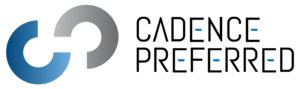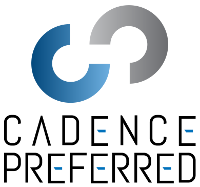Office Ink – Marketing another value-add feature of Office 365
Among the many hidden gems in Microsoft Office 365 is the ability to use basic touch movements or a stylus to free-hand draw diagrams, notes, and other annotations in Office documents with a feature called Ink. Just one of the cool capabilities of Office Ink is the ability to write math equations and have them automatically converted into text—no more hunting around in the equation or symbol libraries looking for what you need. It can also be used to highlight text or move content around within the document using finger gestures or a stylus. Referred to as ‘Inking’, it is just another great value-add to sell customers on the modern functionality of Office 365 leveraging mobile and touch-enables devices.
How does it work?
To annotate with the Ink feature, users simply need to select the ‘Draw’ tab on the navigation ribbon (as shown below in Word, for example), select the ink style they want from the pens group, and begin annotating. If a mistake is made, they simply grab (or tap) the ‘eraser’ and go over what needs to be removed.

Microsoft Word toolbar draw feature
The annotation options available are slightly different between Excel, Word, and PowerPoint, but all include the same basic options. Here are the basics on what you will see across the Office 365 suite:
Excel is the most basic, including a selection of ink styles and the ability to erase and select annotations.
Word and PowerPoint have more functionality, including an ink to math button to help write out those math questions noted above. In PowerPoint users can also convert free-hand drawings into shapes using the convert to shapes feature, which is extremely useful when sketching out or storyboarding ideas.
But wait, there’s more!
One of the coolest features is Ink Replay. Individuals typically each have their own way of looking at content and deciding how to annotate or reference various ideas and material within a document that makes the most sense to them. Their thought process, however, does not necessarily align with everyone else, making it hard to convey ideas. As a result, when reviewing an ‘inked’ document— all of the annotations, lines, drawings, arrows, and so forth— may be more confusing than useful. Ink Replay allows others to run the notations (or ‘inks’) as a video, showing the progress as it was being done. Users can rewind and fast-forward so they can fully understand and follow what is being conveyed. This feature is particularly helpful when reviewing annotations for a non-linear sequence of steps or instructions being dictated by an individual. Furthermore, it’s a great way to present your ideas and provide feedback that can be easily understood and followed.
Inking is just one of the many unique and lesser-known features available within Office 365 that adds additional value to customers considering a subscription. With more organizations realizing the need to modernize their business operations and enhance productivity, Office Ink provides just another way to take advantage of today’s touch-capable devices and communicate in new and innovative ways.
Learn more about Office Ink here.